Are you seeking for a solution to convert video to Sony Bravia HDTV for USB playback? Or trying to figure out what’re the supported video formats for Sony Bravia TV? How to play all video files on Sony Bravia TV by USB?
This article is going to answer these questions. It will shows how to play videos, like MKV, AVCHD, AVI, and MOV on Sony Bravia TV through USB port.
According to Sony offical site, Sony TVs support to play MPEG, MTS, M2TS, and MP4 formats through USB. So if your videos are in the right format, they should be playable for your Sony TV. If not, you can also convert video to these formats for USB playback. Let’s convert video to MP4 for example.
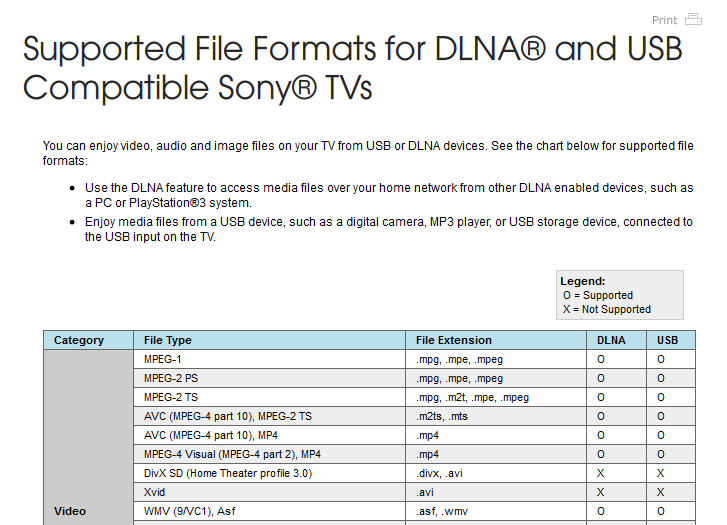
All tools you’ll need to convert video to Sony Bravia TV:
1. USB mobile hard disk or flash disk. The disk file systems should be FAT12, FAT16, FAT32, or exFAT for Sony TV acceptable.
2. Video Converter software. To convert videos between all video formats. Click to download video converter for Windows or Mac.
Step 1. Install the Video Converter
Click the download buttons above. An install program will be downloaded into your computer. Install and run the Video Converter software. It can works well for the latest Windows 8 and Mac 10.8 OS.
Step 2. Add video to convert
Click Add Files button to locate the video. You can also drag-and-drop videos to the program. This Video Converter can convert almost any video files, like MKV, AVI and MOV edt. So you don’t need to worry about the video format problem any more.
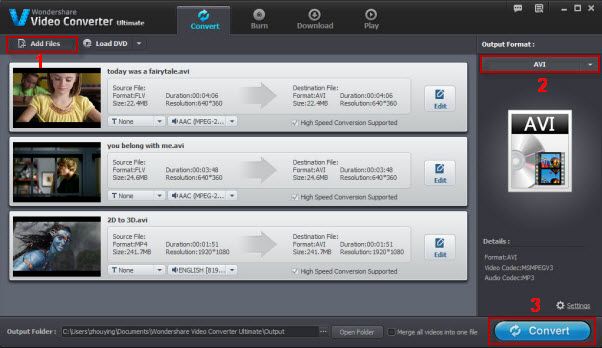
Step 3. Set Sony TV output
By clicking Output Format option box, you can open a list of output formats. Choose MP4 for Sony Bravia TV. To change the video size, video codec and bit rate, you can just click the Settings button. The video will be converted in the original video size if you start to convert the video now without any change. If you keep everything default original, the video can be converted without any quality lose.
Step 4. Start to convert video to Sony Bravia TV
To start video to Sony Bravia TV conversion, click on the Convert button. It will take less than 10 minutes to convert a 1 hour length HD videos. Because this software can convert 30X faster than other converting program.
Step 5. Save the output video to USB disk
When the video conversion finished, open the folder and transfer it to your USB extra disk. Then plus your extra disk to Sony TV through the USB port. On your TV, find the menu to access this USB disk, and locate the MP4 video. Your video should be playable for Sony Bravia TV now.
